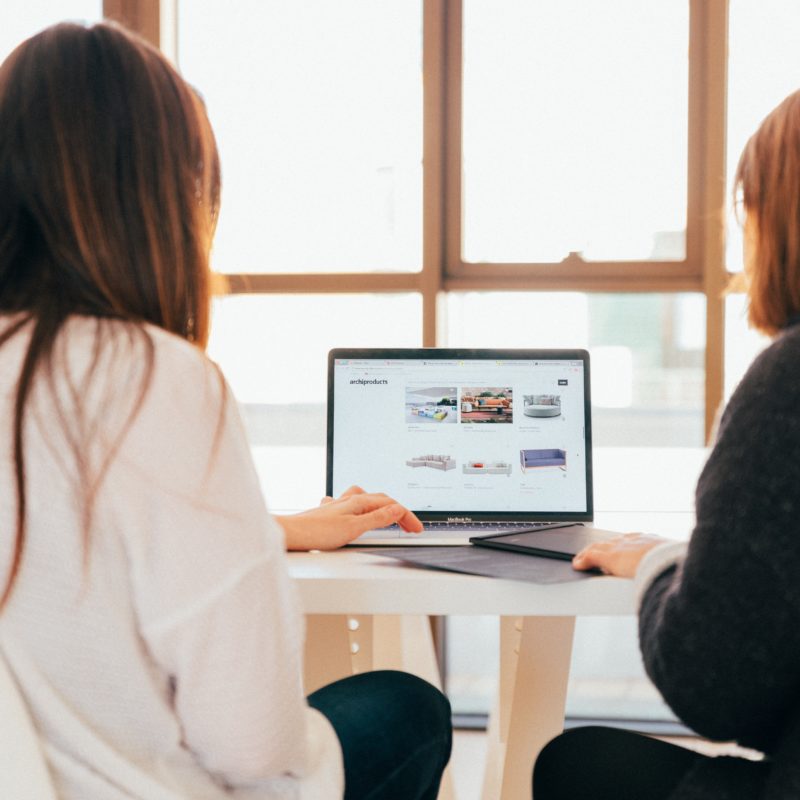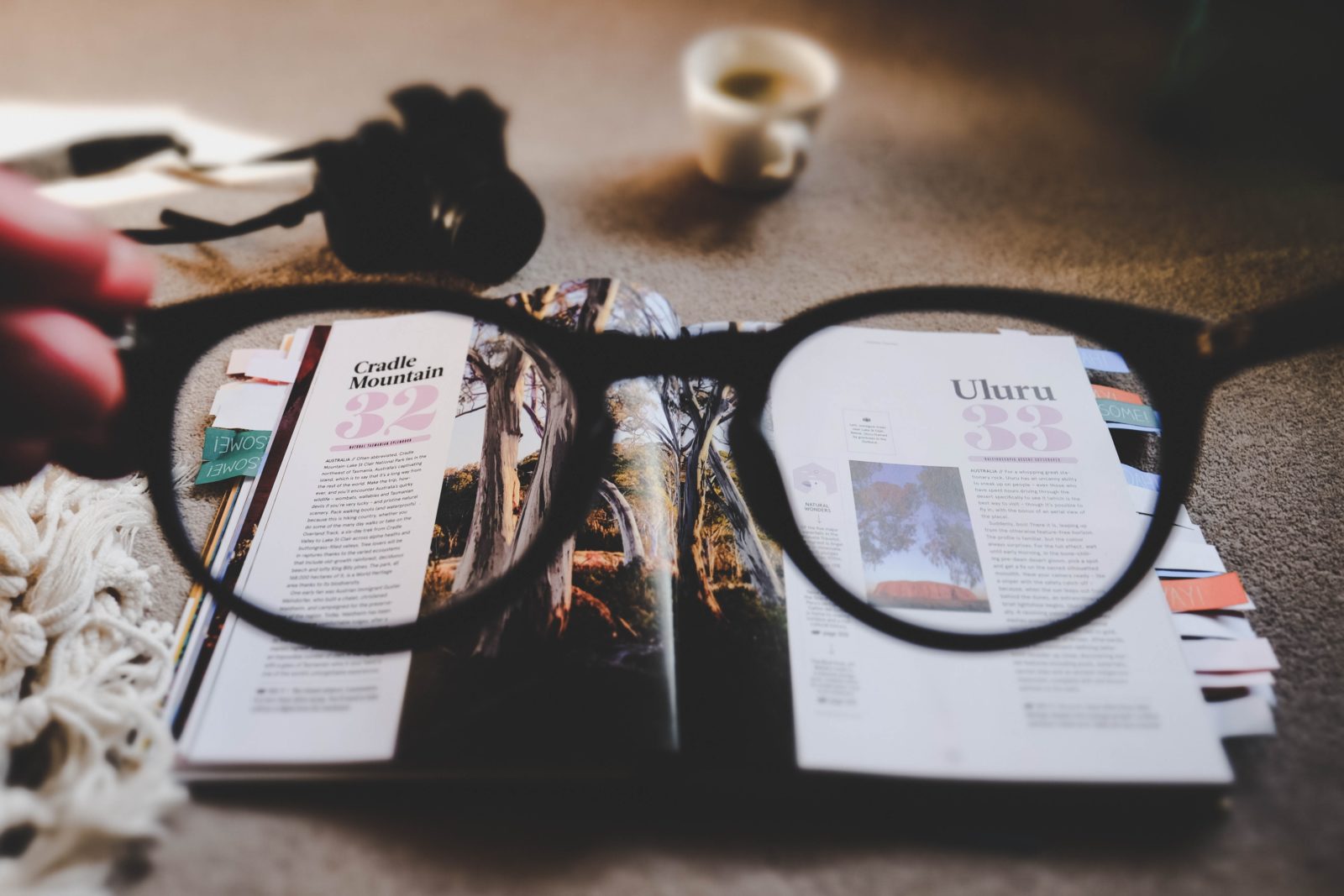
Image resolution is something that trips up a lot of my clients when they embark on printing or design projects on their own. Why does this image look blurry when I make it larger? Why can’t I print this graphic in poster size? The answers all come down to image resolution.
Raster files (also called rasterized images or pixel-based images) are made up of a series of dots. Common raster file types you may be familiar with are JPG, JPEG, JPEG2000, TIF, RAW, GIF, BMP, PNG.An up-close and personal view of a raster file may look something like this:
![]()
When you zoom out, the same image looks like this: ![]() Pixels have limitations. The number of dots within a confined space cannot be increased. When these dots are made larger, the quality isn’t increased, and cannot be increased- only the size is increased. So, the larger you make the pixels (dots), the blurrier your image will become. Is that clear as mud yet?
Pixels have limitations. The number of dots within a confined space cannot be increased. When these dots are made larger, the quality isn’t increased, and cannot be increased- only the size is increased. So, the larger you make the pixels (dots), the blurrier your image will become. Is that clear as mud yet?
You can only save a pixel file down in size. It cannot be made larger. How can you be safe? Always keep the largest image size possible on hand. You can always save down in size. You cannot save up.
When editing a file, always create a duplicate rather than saving over your original. Vector-based files are another solution for avoiding pixel problems. When printing, an image should be at least 300 dpi (dots per inch) or 300 ppi (pixels per inch) but many professional presses may request higher (350+).
When preparing files for the web, you may want around 150 dpi to increase file loading time. The larger the image (the more pixels present), the longer it takes for images to load on the web. However, with retina displays, devices can display over 300 ppi.
Are you having pixel problems? Don’t hesitate to post your Q below.