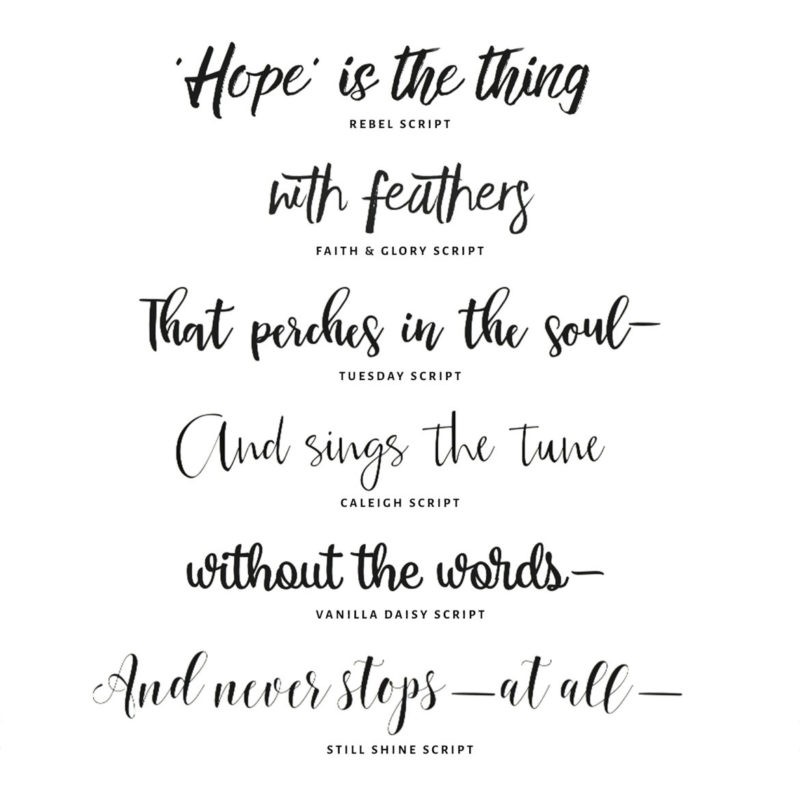It’s just the little bit of text at the bottom of your messages, but your email signature can make a big impact.
However, creating an email signature that will look great in all the various email clients is rough. Some clients will resize images, some won’t. Some will force hard line breaks, some won’t. So how do you create an email signature that will look stellar to everyone who sees it?
Text is safest. If you can avoid using images, do. Are they pretty? Yes. Do they work in all email clients? No. Your best chance for creating a universal formatting for your signature is to use text only. However, if that’s not an option…
Edit all images to be the exact size you want. Keep them small to prevent old email clients from blowing your logo or other images way out of proportion. Another good tip for images is…
Use absolute URLs for images. For universal support, be sure to always use the http://, and don’t use shortened urls. This could set off the spam filters!
Don’t go overboard. Chances are if you’re already communicating with this person, they already have information for reaching you, so why bulk up your email signature with three phone numbers, five social media links, an inspiring quote, and your entire CV? Keep your signature to a minimum. A single phone number, one email address, and one to two social media contacts should be more than enough.
Consider all caps, bolding, an italics to help set separate your information. If you want your name to really stand out, bold it and make it uppercase. This will help create visual variety in your signature while staying compatible.
Use spacers to separate content while using fewer lines. An upright pipe (|) or a bullet (•) work nicely. You can set the spacers to be a lighter grey color so they’re not as prominent, but still effectively separate your content.
Use inline styling. It’s definitely counter-intuitive to web designers, but if you’re going to use CSS in your email signature, make sure it is ALL inline to ensure compatibility.
Don’t set any text to white. It will set off the spam filters!
Use a nosend=”1″ attribute for images This will keep your images from showing up as attachments in an email. Just add it to the image tag like so: <img src=”http://lunaweb.com/logo” nosend=”1″ alt=”lunaweb logo” border=”0″ width=”21″ height=”17″ />. This will only work if you are composing your emails in HTML, though.
Hopefully this will help you create awesome email signatures!
Just remember simple is good when it comes to email, so don’t over-think it.
Check out the original article at Lunaweb. It was so good, no need to rewrite! These tips are great and worth applying to your own email signature.